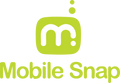How to Protect Your Phone from Hackers & Data Theft
Step-by-step security tips for both Android and iPhone users
At Mobilesnap, we care more than just fixing your phone, protecting it. Smartphones today hold your banking info, personal photos, social media access, and more. Unfortunately, this makes them prime targets for hackers.

This guide walks you through how to secure your phone , with detailed steps for Android and iOS users.
1. Use Strong, Unique Lock Screen Passwords

A weak password is like leaving your door unlocked. Your phone should have either a complex PIN, password, or biometric lock.
🔸 iPhone:
-
Go to Settings > Face ID & Passcode (or Touch ID & Passcode)
-
Choose Turn Passcode On or Change Passcode
-
Select Passcode Options and choose a custom alphanumeric code for best security
🔸 Android:
-
Go to Settings > Security & Privacy > Screen Lock
-
Choose from PIN, Pattern, or Password (Password is the most secure)
-
Enable Fingerprint Unlock or Face Recognition under Biometric settings if supported
2. Enable Two-Factor Authentication (2FA)

2FA adds an extra layer of security by requiring a code or prompt in addition to your password.
🔸 For Apple ID:
-
Go to Settings > [your name] > Password & Security
-
Enable Two-Factor Authentication
🔸 For Google Account (Android or iOS):
-
Go to Google My Account Security
-
Under Signing in to Google, turn on 2-Step Verification
-
Choose options like text code, Google Prompt, or an authenticator app (like Google Authenticator)
💡 Use an app like Authy or Google Authenticator for added control and security.
3. Avoid Public Wi-Fi or Use a VPN

Hackers often create fake hotspots or snoop on public networks.
🔸 VPN Setup (both Android & iOS):
-
Download a trusted VPN app like NordVPN, ProtonVPN, or ExpressVPN
-
Follow in-app setup instructions to connect before using public Wi-Fi
4. Keep Your Phone and Apps Updated

Security patches are part of every software update.
🔸 iPhone:
-
Go to Settings > General > Software Update
-
Turn on Automatic Updates for peace of mind
🔸 Android:
-
Go to Settings > System > System Update
-
Tap Check for updates
-
Also, check Play Store > Manage apps & device > Updates available
5. Uninstall Suspicious or Unused Apps

Some apps are more dangerous than helpful.
🔸 iPhone:
-
Long press the App> Tap Remove App > Delete App
-
Or go to Settings > General > iPhone Storage and review large/unnecessary apps
🔸 Android:
-
Go to Settings > Apps > See all apps
-
Tap on any suspicious or unused app > Uninstall
6. Review App Permissions

Over-permissioned apps are a privacy risk.
🔸 iPhone:
-
Go to Settings > Privacy & Security
-
Review each category (Camera, Microphone, Location, etc.) and disable for unnecessary apps
🔸 Android:
-
Go to Settings > Privacy > Permission Manager
-
Tap on each permission type (like Camera or Location) and remove access where not needed
7. Beware of Suspicious Links

Phishing links can steal passwords and install malware. Always:
-
Double-check URLs
-
Avoid downloading unknown files from texts or DMs
-
Use your browser's incognito or safe browsing mode if unsure
Bonus Tip: Set your email app to show complete email addresses instead of just names.
8. Set Up Phone Tracking and Remote Wipe

In case of theft, tracking and remote wiping can save your data.
🔸 iPhone (Find My iPhone):
-
Go to Settings > [your name] > Find My
-
Enable Find My iPhone and Send Last Location
Use iCloud.com to locate, lock, or erase your iPhone.
🔸 Android (Find My Device):
-
Go to Settings > Security > Find My Device (Enable it)
-
Visit android.com/find to track, ring, or erase your phone remotely
Final Advice from Mobile snap
Hackers look for easy targets, don't be one. These small changes can make a huge difference in protecting your personal data.
If you ever suspect your phone has been compromised or want a security check-up, visit your nearest Mobilesnap location. We're always here to help.